Performing a failover
A failover is a process of moving a workload from your premises to the cloud, and also the state when the workload remains in the cloud.
When you initiate a failover, the recovery server starts in the production network. All protection plans are revoked from the original machine. A new protection plan is automatically created and applied to the recovery server.
At least one recovery point must be created before failing over to a recovery server.
A good practice is to create a recovery server in advance to protect your devices from a disaster. You will be able to perform the production failover from any of the recovery points generated after the recovery server was created for the device.
You can follow the instructions below or watch the video tutorial.
- Ensure that the original machine is not available on the network.
- In the service console, go to Disaster recovery > Servers > Recovery servers and select the recovery server.
- Click Failover.
- Select the type of failover Production failover.
-
Select the recovery point, and then click Start production failover.
When the recovery server starts, its state changes to Finalization, and after some time to Failover. It is critical to understand that the server is available in both states, despite the spinning progress indicator. For details, refer to "How failover and failback work".
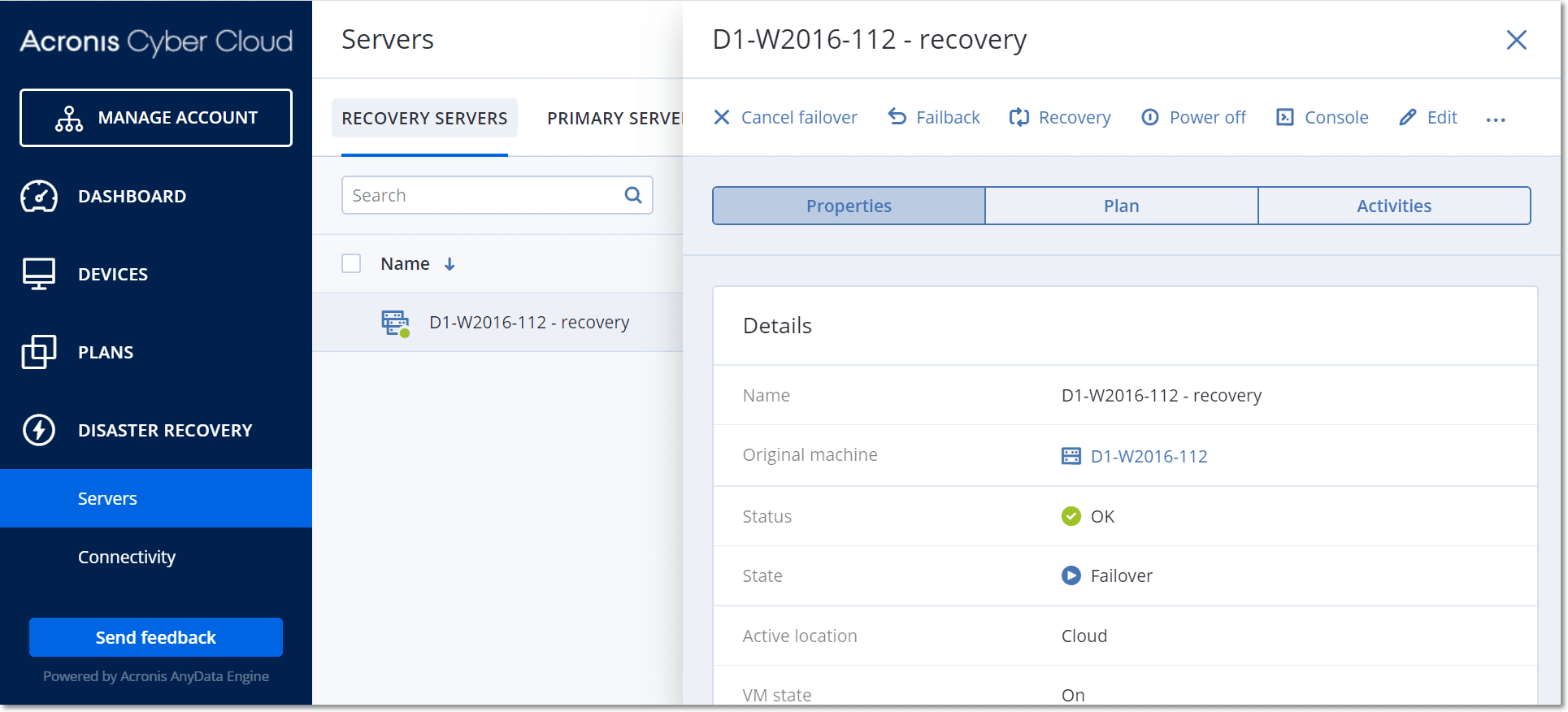
- Ensure that the recovery server is started by viewing its console. Click Disaster Recovery > Servers, select the recovery server, and then click Console.
- Ensure that the recovery server can be accessed using the production IP address that you specified when creating the recovery server.
Once the recovery server is finalized, a new protection plan is automatically created and applied to it. This protection plan is based on the protection plan that was used for creating the recovery server, with certain limitations. In this plan, you can change only the schedule and retention rules. For more information, refer to "Backing up the cloud servers".
If you want to cancel failover, select the recovery server and click Cancel failover. All changes starting from the failover moment except the recovery server backups will be lost. The recovery server will return back to the Standby state.
If you want to perform failback, select the recovery server and click Failback.
How to perform failover of servers using local DNS
If you use DNS servers on the local site for resolving machine names, then after a failover the recovery servers, corresponding to the machines relying on the DNS, will fail to communicate because the DNS servers used in the cloud are different. By default, the DNS servers of the cloud site are used for the newly created cloud servers. If you need to apply custom DNS settings, contact the support team.
How to perform failover of a DHCP server
Your local infrastructure may have the DHCP server located on a Windows or Linux host. When such a host is failed over to the cloud site, the DHCP server duplication issue occurs because the VPN gateway in the cloud also performs the DHCP role. To resolve this issue, do one of the following:
- If only the DHCP host was failed over to the cloud, while the rest local servers are still on the local site, then you must log in to the DHCP host in the cloud and turn off the DHCP server on it. Thus, there will be no conflicts and only the VPN gateway will work as the DHCP server.
- If your cloud servers already got the IP addresses from the DHCP host, then you must log in to the DHCP host in the cloud and turn off the DHCP server on it. You must also log in to the cloud servers and renew the DHCP lease to assign new IP addresses allocated from the correct DHCP server (hosted on the VPN gateway).