Remote access (RDP and HTML5 clients)
Cyber Protect provides you with remote access capability. You can remotely connect and manage your user machines right from the web console. This allows you to easily assist to your users in resolving issues on their machines.
Prerequisites:
- A protection agent is installed on the remote machine and is registered on the management server.
- The machine has an appropriate Cyber Protect license assigned.
- The Remote Desktop Connection сlient is installed on the machine from which the connection is initialized.
- The machine from which the RDP connection is initialized must be able to access the management server by the its host name. The DNS settings must be configured properly or the management server host name must be put in the hosts file.
A remote connection can be established from both Windows and macOS machines.
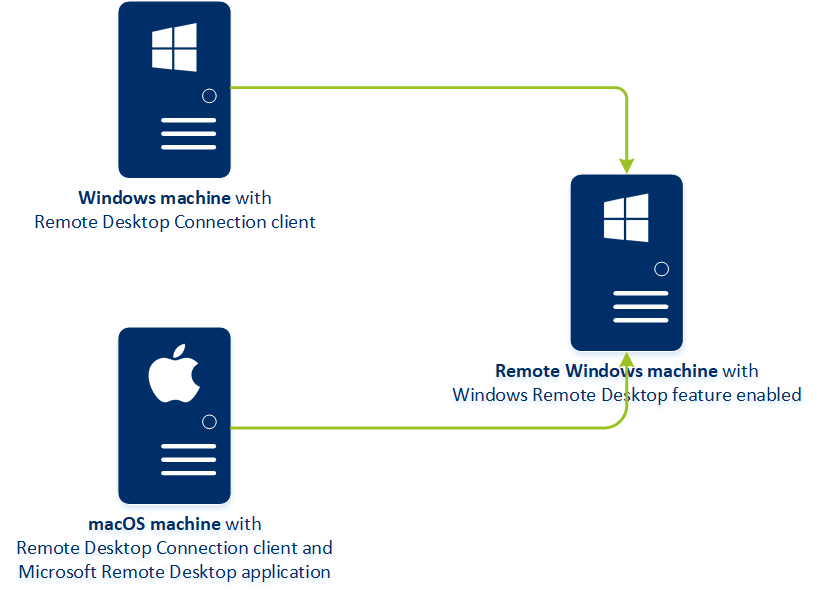
The remote access functionality can be used for connections to Windows machines with the Windows Remote Desktop feature available. That is why a remote access is not possible, for example, to a Windows 10 Home or macOS systems.
To establish a connection from a macOS machine to a remote machine, ensure that the following applications are installed on the macOS machine:
- The Remote Desktop Connection сlient
- The Microsoft Remote Desktop application
How it works
When you try to connect to a remote machine, the system first checks whether this machine has a Cyber Protect license. Then, the system checks whether the connection via the HTML5 or RDP client is possible. You initiate a connection via the RDP or HTML5 client. The system establishes a tunnel to the remote machine and checks whether the remote desktop connections are enabled on the remote machine. Then, you enter the credentials and, after their validation, you can access the remote machine.

How to connect to a remote machine
To connect to a remote machine, do the following:
- In the Cyber Protect web console, go to Devices > All devices.
-
Click on the machine to which you want to connect remotely and then click Cyber Protection Desktop > Connect via RDP client or Connect via HTML5 client.
Connection via HTML5 client is only available if the management server is installed on a Linux machine.
- [Optional, only for connection via RDP client] Download and install the Remote Desktop Connection client. Initiate the connection to the remote machine.
- Specify the login and password to access the remote machine, and then click Connect.
As a result, you are connected to the remote machine and can manage it.