Acronis account, local and cloud consoles
To use Acronis Cyber Protect and to manage your licenses and their usage, you need an Acronis account. All your licenses and management servers are registered to that account.
With this account, you access the following consoles:
-
Cloud console (https://cloud.acronis.com)
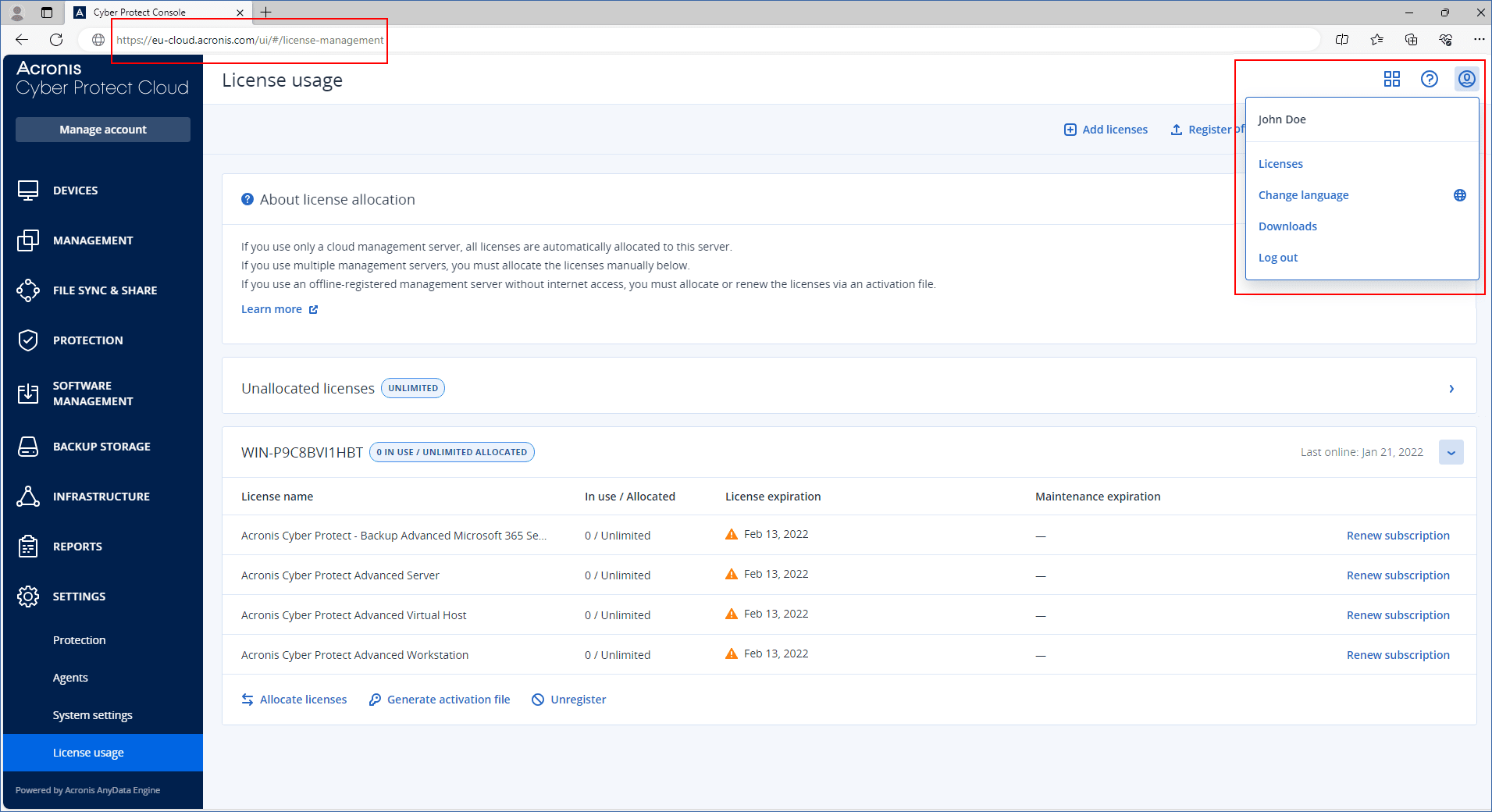 After you log in to the cloud console, its URL changes and shows the exact data center to which your account belongs. For example, https://eu-cloud.acronis.com or https://jp-cloud.acronis.com.
After you log in to the cloud console, its URL changes and shows the exact data center to which your account belongs. For example, https://eu-cloud.acronis.com or https://jp-cloud.acronis.com.The cloud console is the main location where you manage your licenses. Here, on the Settings > License usage tab, you can allocate available licenses and license quota to a specific management server, reallocate license quotas to another management server, or finalize the registration of an offline management server.
-
Local console of an on-premises management server (https://<IP address of your management server>:<port>)
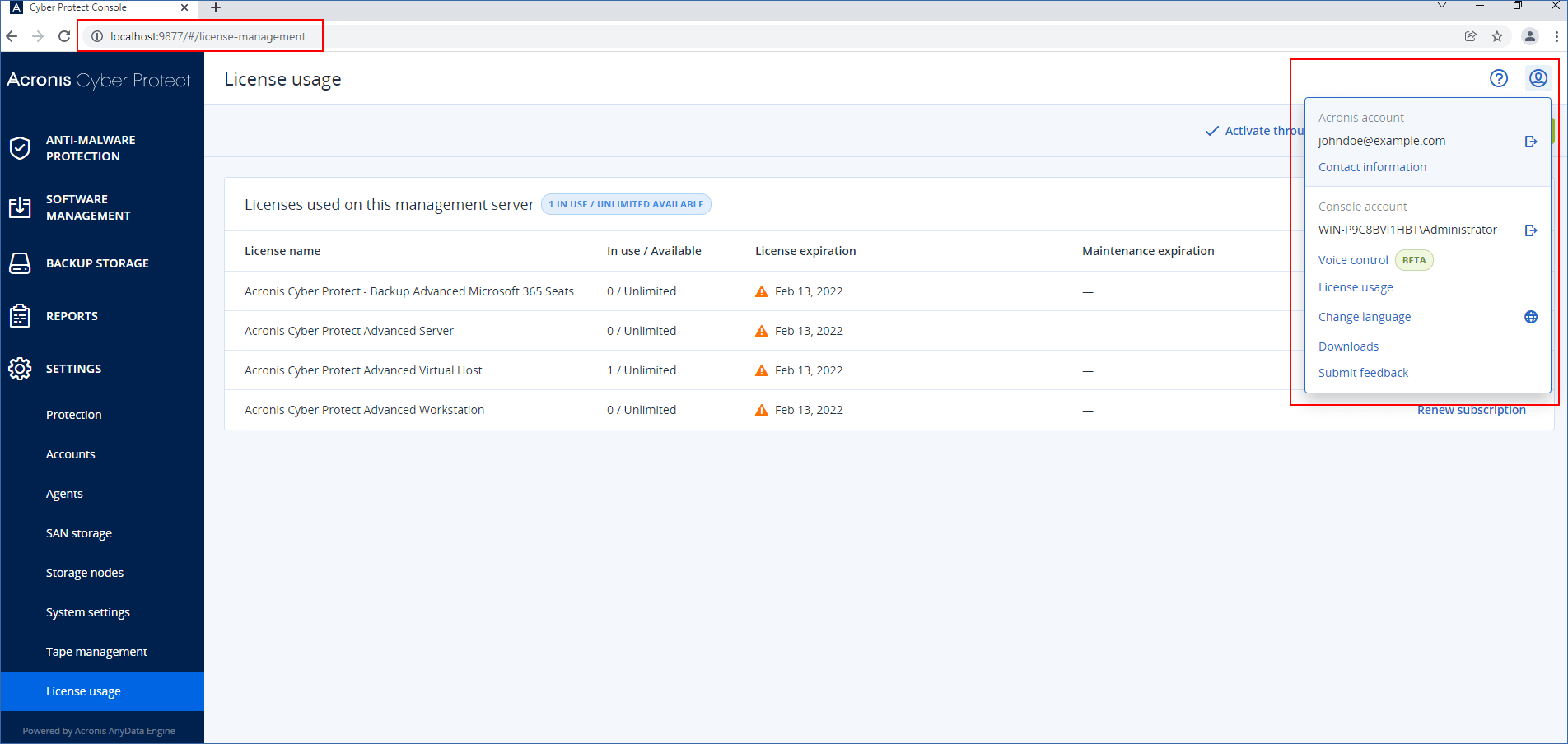
Here, you can check the allocated licenses, their quota and usage, and their expiration date.
You use the local console, along with the cloud console, when you activate an offline management server or allocate licenses to it.
-
Acronis Customer Portal (https://account.acronis.com)
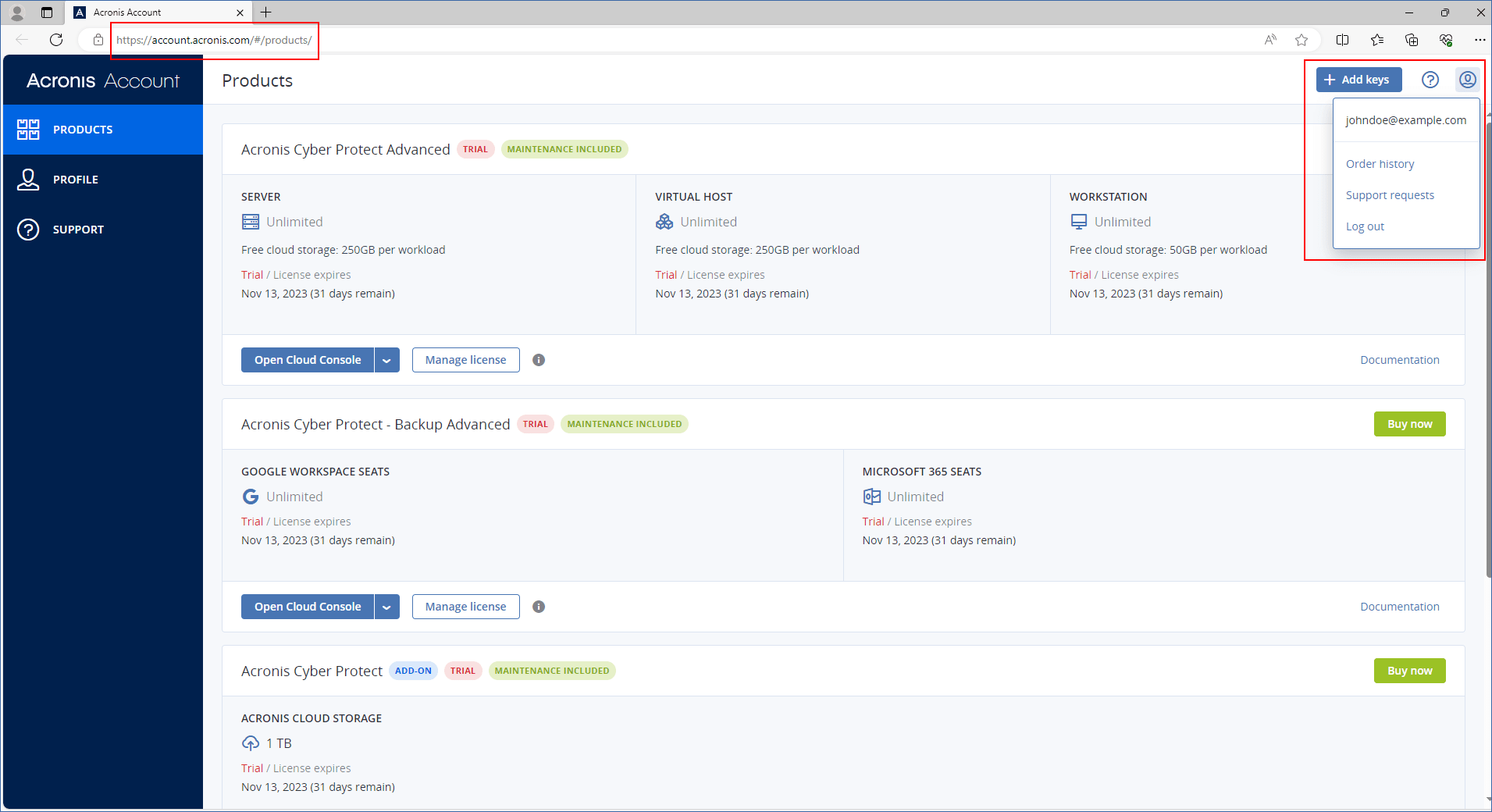
In Acronis Customer Portal, you can manage your purchased products, for example, by checking the expiration date of your subscriptions, adding new license keys, registering license renewals, or requesting an upgrade. You can also contact the Support team, download the product installation files, and access the product documentation.