Disk management
With Acronis bootable media you can prepare a disk/volume configuration for recovering the volume images backed up with Acronis Cyber Backup.
Sometimes after the volume has been backed up and its image placed into a safe storage, the machine disk configuration might change due to a HDD replacement or hardware loss. In such a case, you can recreate the necessary disk configuration so that the volume image can be recovered exactly “as it was” or with some alteration of the disk or volume structure you might consider necessary.
To avoid possible data loss, take all necessary precautions.
All operations on disks and volumes involve a certain risk of data damage. Operations on system, bootable or data volumes must be carried out very carefully to avoid potential problems with the booting process or hard disk data storage.
Operations with hard disks and volumes take some time, and any power loss, unintentional turning off of the machine or accidental pressing of the Reset button during the procedure could result in volume damage and data loss.
You can perform disk management operations on a bare metal, on a machine that cannot boot or on a non-Windows machine. You will need a bootable media that you have created with Bootable Media Builder, and by using your Acronis Cyber Backup license key. For more information about how to create a bootable media, refer to Linux-based bootable media or Windows-PE based bootable media, respectively.
To perform disk management operations
-
Boot from Acronis bootable rescue media.
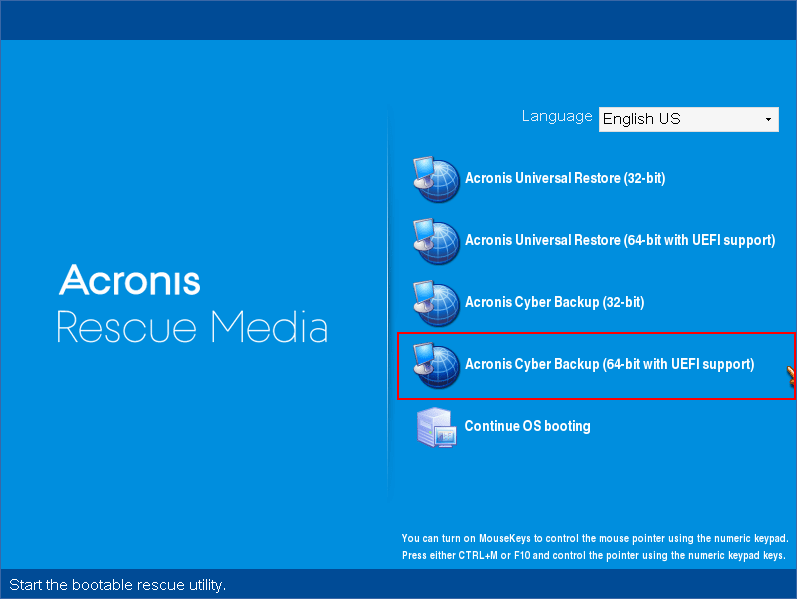
-
To work on the local machine, click Manage this machine locally. For remote connections, refer to Registering media on the management server.

-
Click Disk management.
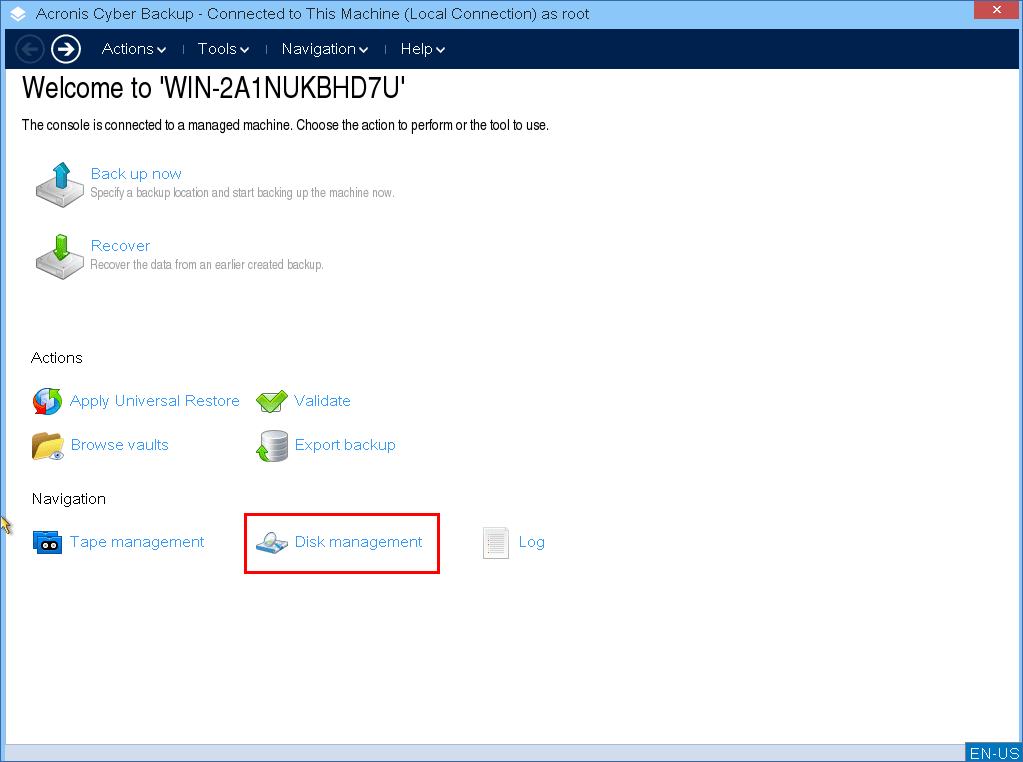
Disk management operations under bootable media may work incorrectly if storage spaces are configured on the machine.