Generating a registration token
A registration token passes the identity of a user to the agent setup program, without storing the user credentials for the Cyber Protect console. This enables users to register any number of machines under their account without having to log in.
For security reasons, the tokens have limited lifetime, which you can adjust. The default lifetime is 3 days.
Users can generate registration tokens only for their own accounts. Administrators can generate registration tokens for all user accounts in the tenant that they manage.
To generate a registration token
As a user
- Log in to the Cyber Protect console.
-
Click Devices > All devices > Add.
The Add devices pane opens on the right.
-
Scroll down to Registration token, and then click Generate.
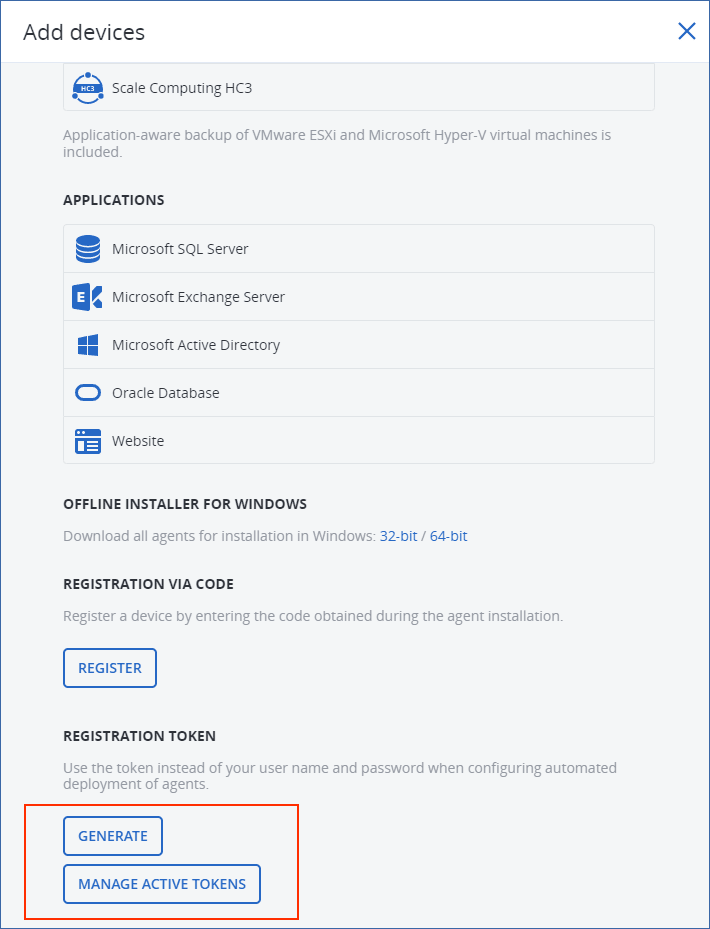
- Specify the token lifetime.
- Click Generate token.
- Click Copy to copy the token to your device clipboard, or write the token down manually.
As an administrator
-
Log in to the Cyber Protect console as an administrator.
If you are already signed in to the management portal, you can go to the Cyber Protect console by navigating to Monitoring > Usage, and then, under the Protection tab, clicking Manage service.
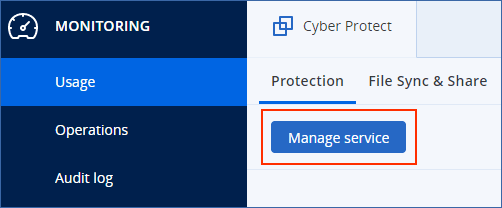
[For partner administrators who manage customer tenants] In the Cyber Protect console, select the tenant with the user for whom you want to generate a token. You cannot generate a token on the All customers level.
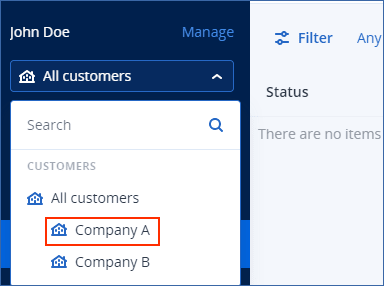
-
Under Devices, click All devices > Add.
The Add devices pane opens on the right.
-
Scroll down to Registration token, and then click Generate.
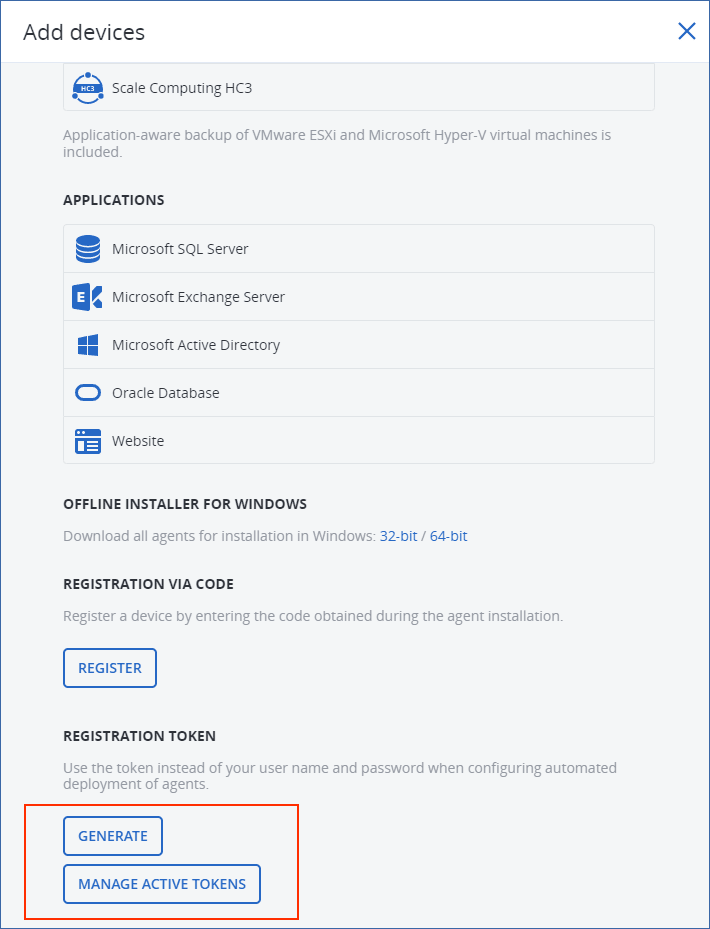
- Specify the token lifetime.
- Select the user for whom you want to generate a token.When you use the token, workloads will be registered under the user account that you select here.
-
[Optional] To enable the user of the token to apply and revoke a protection plan on the added workloads, select the plan from the drop-down list.
Note that you will need to run a script that will apply or revoke a protection plan on the added workloads. Refer to this knowledge base article for more details.
- Click Generate token.
- Click Copy to copy the token to your device clipboard, or write the token down manually.
To view or delete registration tokens
- Log in to the Cyber Protect console.
- Click Devices > All devices > Add.
-
Scroll down to Registration token, and then click Manage active tokens.
A list with the active tokens that are generated for your tenant opens on the right.
For security reasons, in the Token column, only the first two characters of the token value are shown. - [To delete a token] Select the token, and then click Delete.