Managing virtualization environments
You can view the vSphere, Hyper-V, and Virtuozzo environments in their native presentation. Once the corresponding agent is installed and registered, the VMware, Hyper-V, or Virtuozzo tab appears under Devices.
In the VMware tab, you can back up the following vSphere infrastructure objects:
- Data center
- Folder
- Cluster
- ESXi host
- Resource pool
Each of these infrastructure objects works as a group object for virtual machines. When you apply a protection plan to any of these group objects, all virtual machines included in it, will be backed up. You can back up either the selected group machines by clicking Protect, or the parent group machines in which the selected group is included by clicking Protect group.
For example, you have selected the Stefano cluster and then selected the resource pool inside it. If you click Protect, all virtual machines included in the selected resource pool will be backed up. If you click Protect group, all virtual machines included in the Stefano cluster will be backed up.
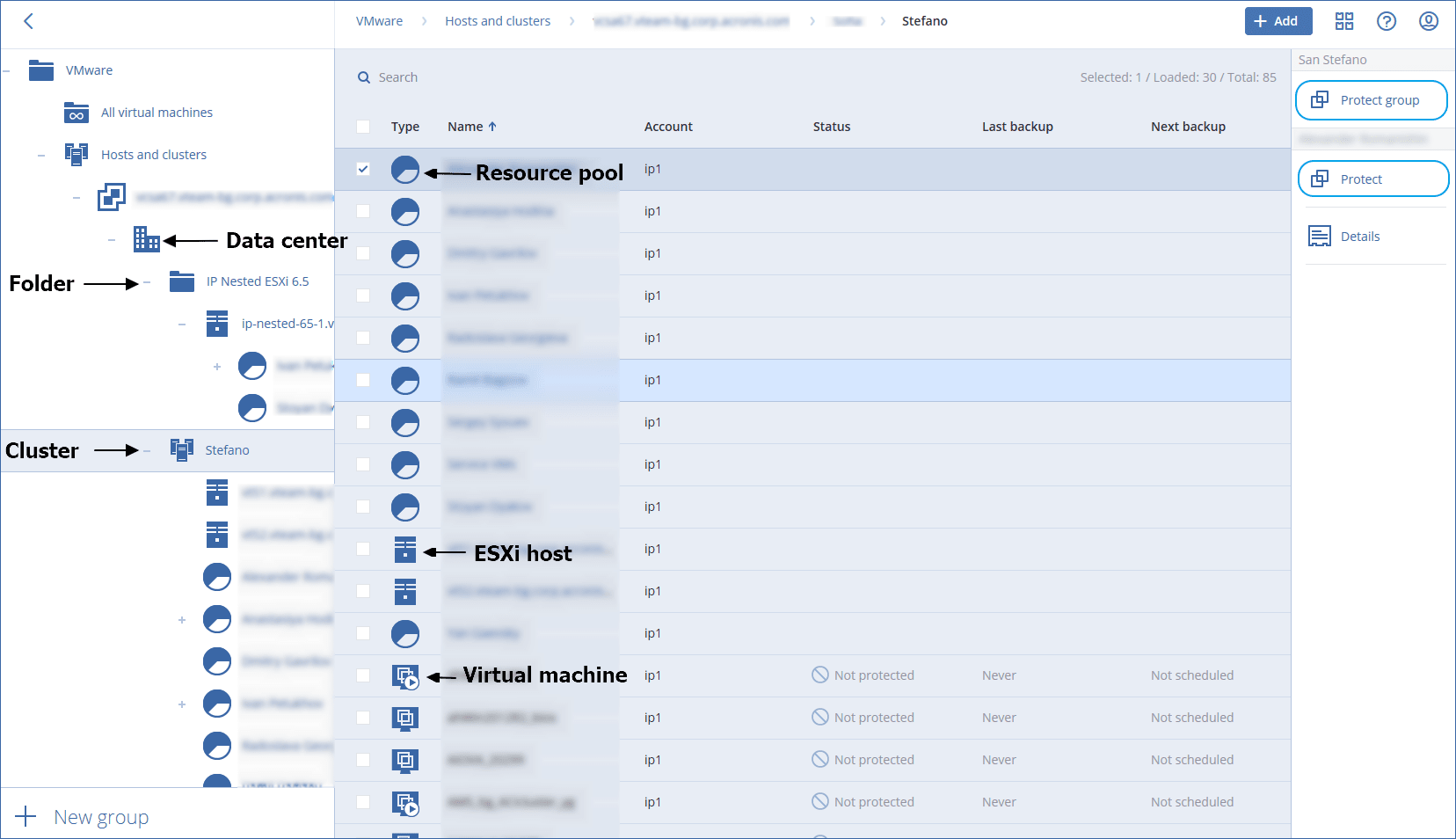
The VMware tab enables you to change access credentials for the vCenter Server or stand-alone ESXi host without re-installing the agent.
To change the vCenter Server or ESXi host access credentials
- Under Devices, click VMware.
- Click Hosts and Clusters.
- In the Hosts and Clusters list (to the right of the Hosts and Clusters tree), select the vCenter Server or stand-alone ESXi host that was specified during the Agent for VMware installation.
- Click Details.
- Under Credentials, click the user name.
- Specify the new access credentials, and then click OK.