Downloading files from the cloud storage
You can browse the cloud storage, view the contents of the backups, and download files that you need.
Limitations
- Backups of system state, SQL databases, and Exchange databases cannot be browsed.
To download files from the cloud storage
- Select a machine that was backed up.
- Click Recovery > Download files.
- Enter the credentials of the account to which the backed up machine is assigned.
-
[When browsing disk-level backups] Under Versions, click the backup from which you want to recover the files.
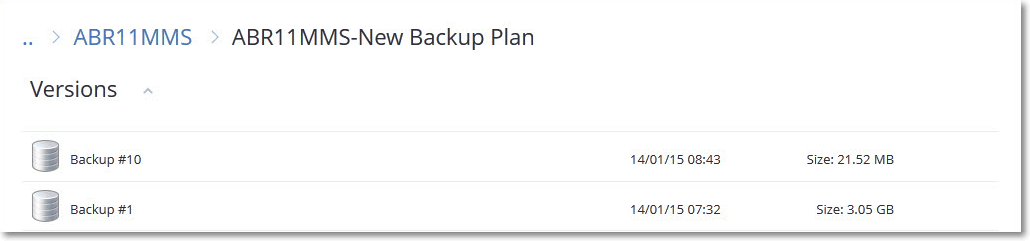
[When browsing file-level backups] You can select the backup date and time in the next step, under the gear icon located to the right of the selected file. By default, files are recovered from the latest backup.
-
Browse to the required folder or use the search bar to obtain the list of the required files.
Search is language-independent.
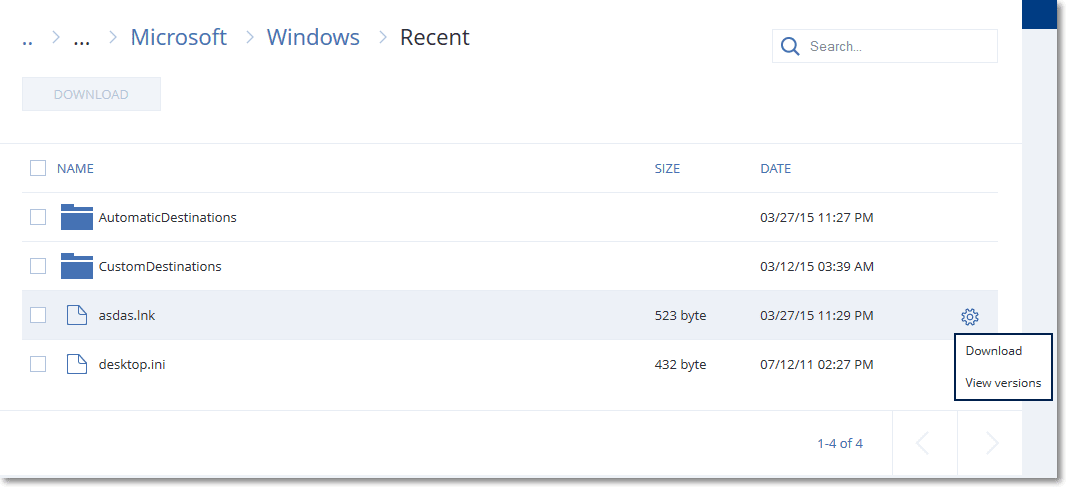
-
Select the check boxes for the items you need to recover, and then click Download.
If you select a single file, it will be downloaded as is. Otherwise, the selected data will be archived into a .zip file.
- Select the location to save the data to, and then click Save.