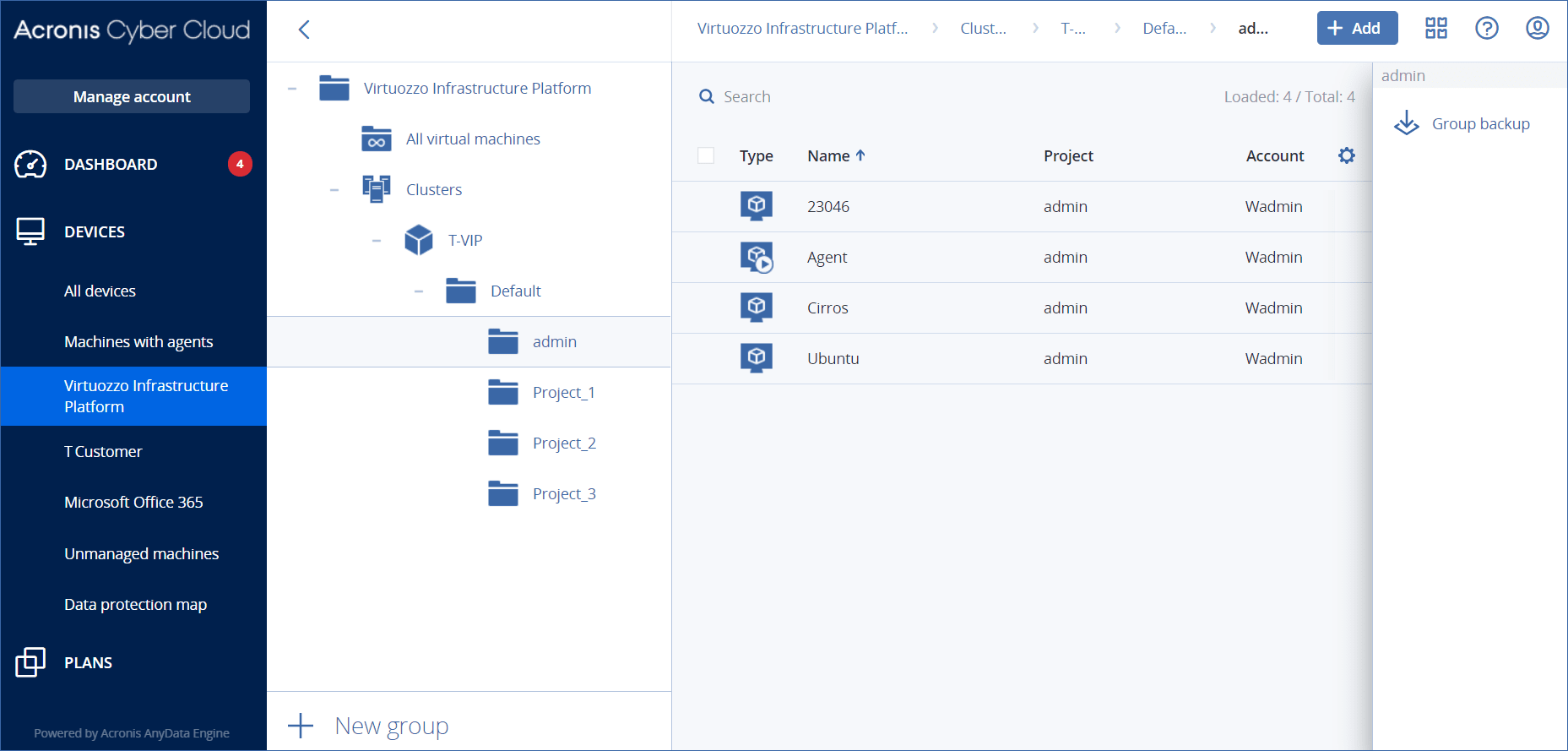Configuring the virtual appliance
After deploying the virtual appliance, you need to configure it so that it can reach both the Virtuozzo Hybrid Infrastructure cluster that it will protect and the Cyber Protection cloud service.
To configure the virtual appliance
- Log in to your Virtuozzo Hybrid Infrastructure account.
- On the Compute > Virtual machines > Virtual Machines tab, select the virtual machine that you created. Then, click Console.
-
Configure the network interfaces of the appliance. There may be one or more interfaces to configure – it depends on the number of virtual networks that the appliance uses. Ensure that automatically assigned DHCP addresses (if any) are valid within the networks that your virtual machine uses, or assign them manually.
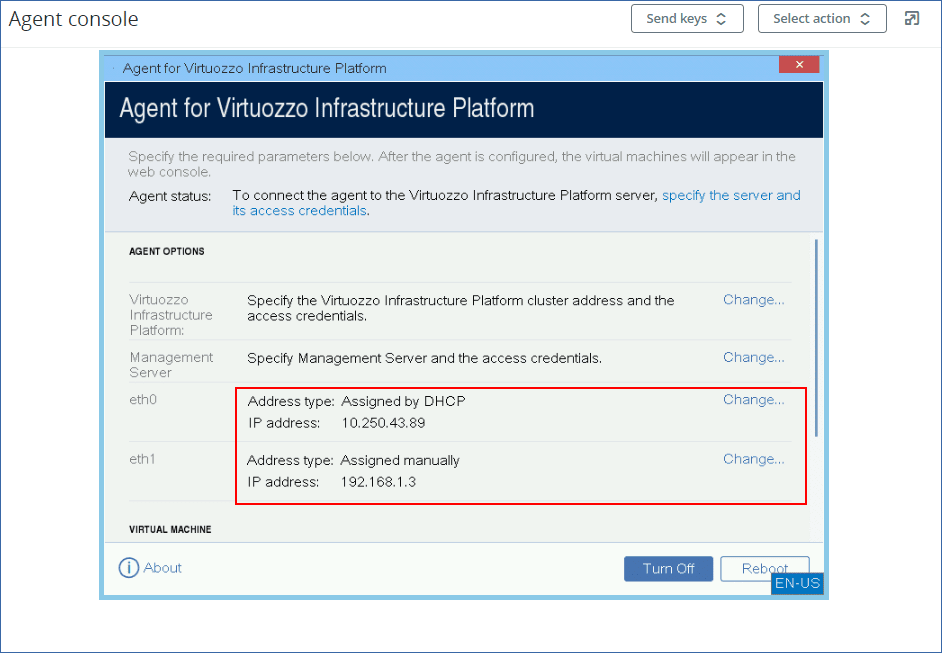
-
Specify the Virtuozzo cluster address and credentials:
- DNS name or IP address of the Virtuozzo Hybrid Infrastructure cluster – this is the address of the management node of the cluster. The default port 5000 will be automatically set. If you use a different port, you need to specify it manually.
- In the User domain name field, specify your domain in Virtuozzo Hybrid Infrastructure. For example, Default.
The domain name is case-sensitive. - In the User name and Password fields, enter the credentials for Virtuozzo Hybrid Infrastructure user account with Administrator role in the specified domain. For more information about users, roles, and domains, refer to Configuring user accounts in Virtuozzo Hybrid Infrastructure.
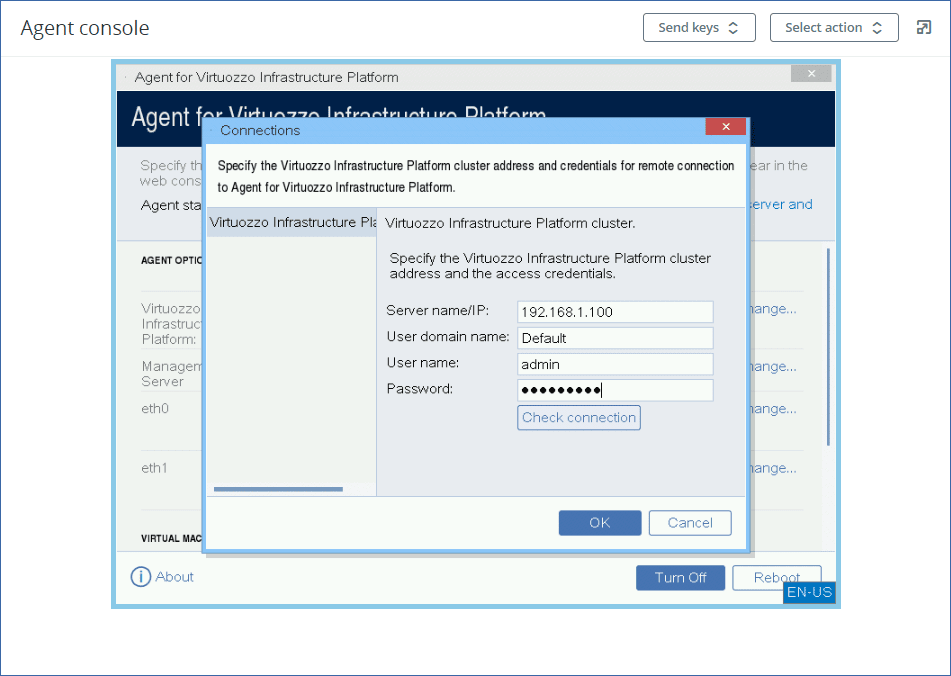
-
Specify the Cyber Protection management server address and credentials for accessing it.
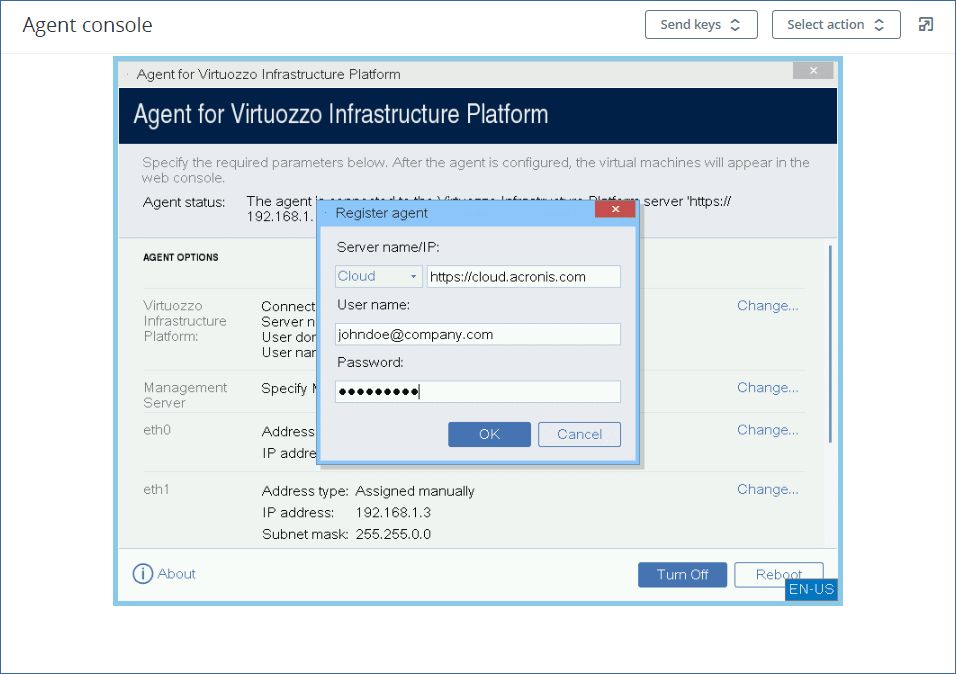
To protect the virtual machines in the Virtuozzo Hybrid Infrastructure cluster
- Log in to your Cyber Protection account.
- Navigate to Devices > Virtuozo Hybrid Infrastructure> <your cluster> > Default project > admin or find your machines in Devices > All devices.
-
Select the desired machines and apply a protection plan for them.