Backup file name
This option defines the names of the backup files created by the protection plan.
These names can be seen in a file manager when browsing the backup location.
What is a backup file?
Each protection plan creates one or more files in the backup location, depending on which backup scheme and which backup format is used. The following table lists the files that can be created per machine or mailbox.
| Always incremental (single-file) | Other backup schemes | |
|---|---|---|
|
Version 11 backup format |
One .tib file and one .xml metadata file |
Multiple .tib files and one .xml metadata file |
|
Version 12 backup format |
One .tibx file per backup chain (a full or differential backup, and all incremental backups that depend on it). If the size of a file stored in a local or network (SMB) folder exceeds 200 GB, the file is split to 200-GB files by default. |
|
All files have the same name, with or without the addition of a timestamp or a sequence number. You can define this name (referred to as the backup file name) when creating or editing a protection plan.
Timestamp is added to the backup file name only in the Version 11 backup format.
After you change a backup file name, the next backup will be a full backup, unless you specify a file name of an existing backup of the same machine. If the latter is the case, a full, incremental, or differential backup will be created according to the protection plan schedule.
Note that it is possible to set backup file names for locations that cannot be browsed by a file manager (such as the cloud storage). This makes sense if you want to see the custom names on the Backup storage tab.
Where can I see backup file names?
Select the Backup storage tab, and then select the group of backups.
- The default backup file name is shown on the Details panel.
- If you set a non-default backup file name, it will be shown directly on the Backup storage tab, in the Name column.
Limitations for backup file names
-
A backup file name cannot end with a digit.
In the default backup file name, to prevent the name from ending with a digit, the letter "A" is appended. When creating a custom name, always make sure that it does not end with a digit. When using variables, the name must not end with a variable, because a variable might end with a digit.
- A backup file name cannot contain the following symbols: ()&?*$<>":\|/#, line endings (\n), and tabs (\t).
Default backup file name
The default backup file name for backups of entire physical and virtual machines, disks/volumes, files/folders, Microsoft SQL Server databases, Microsoft Exchange Server databases, and ESXi configuration is [Machine Name]-[Plan ID]-[Unique ID]A.
The default name for Exchange mailbox backups and Office 365 mailbox backups created by a local Agent for Office 365 is [Mailbox ID]_mailbox_[Plan ID]A.
The default name for cloud application backups created by cloud agents is [Resource Name]_[Resource Type]_[Resource Id]_[Plan Id]A.
The default name consists of the following variables:
[Machine Name]This variable is replaced with the name of the machine (the same name that is shown in the service console).[Plan ID], [Plan Id]These variables are replaced with the unique identifier of the protection plan. This value does not change if the plan is renamed.[Unique ID]This variable is replaced with the unique identifier of the selected machine. This value does not change if the machine is renamed.[Mailbox ID]This variable is replaced with the mailbox user's principal name (UPN).[Resource Name]This variable is replaced with the cloud data source name, such as the user's principal name (UPN), SharePoint site URL, or Shared drive name.[Resource Type]This variable is replaced with the cloud data source type, such asmailbox,O365Mailbox,O365PublicFolder,OneDrive,SharePoint,GDrive.[Resource ID]This variable is replaced with the unique identifier of the cloud data source. This value does not change if the cloud data source is renamed."A"is a safeguard letter that is appended to prevent the name from ending with a digit.
The diagram below shows the default backup file name.

The diagram below shows the default backup file name for Office 365 mailbox backups performed by a local agent.

Names without variables
If you change the backup file name to MyBackup, the backup files will look like the following examples. Both examples assume daily incremental backups scheduled at 14:40, starting from September 13, 2016.
For the Version 12 format with the Always incremental (single-file) backup scheme:
MyBackup.tibx
For the Version 12 format with other backup schemes:
MyBackup.tibx
MyBackup-0001.tibx
MyBackup-0002.tibx
...
Using variables
Besides the variables that are used by default, you can use the following variables:
- The
[Plan name]variable, which is replaced with the name of the protection plan. - The
[Virtualization Server Type]variable, which is replaced with "vmwesx" if virtual machines are backed up by Agent for VMware or with "mshyperv" if virtual machines are backed up by Agent for Hyper-V.
If multiple machines or mailboxes are selected for backup, the backup file name must contain the [Machine Name], the [Unique ID], the [Mailbox ID], the [Resource Name], or the [Resource Id] variable.
Usage examples
-
View user-friendly file names
You want to easily distinguish backups when browsing the backup location with a file manager.
-
Continue an existing sequence of backups
Let's assume a protection plan is applied to a single machine, and you have to remove this machine from the service console or to uninstall the agent along with its configuration settings. After the machine is re-added or the agent is reinstalled, you can force the protection plan to continue backing up to the same backup or backup sequence. Just go this option, click Select, and select the required backup.
The Select button shows the backups in the location selected in the Where to back up section of the protection plan panel. It cannot browse anything outside this location.
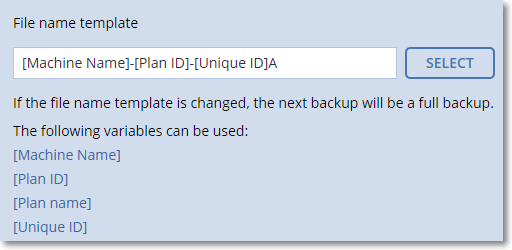
The Select button is only available for protection plans that are created for and applied to a single device.