Antimalware scan of backups
The backup scanning functionality allows you to prevent restoring infected files from backups. By using this functionality, you can check if your backups are clean (not infected by malware). The backup scanning functionality is supported only for Windows operating systems.
Backup scanning is performed by the cloud agent in the environment outside of an end-user machine – in the Acronis cloud. Every new backup scanning plan creates a new scanning task, the task is put in the common queue for the current data center and processed according to its order in the queue. The time required for scanning depends on a backup size, thus, you may experience some delay after creating a backup scanning plan and its execution.
If the backup scanning was not performed, then the backups stay in the Not scanned status. After backup scanning was performed, the backups get one of the following statuses:
- No malware
- Malware detected
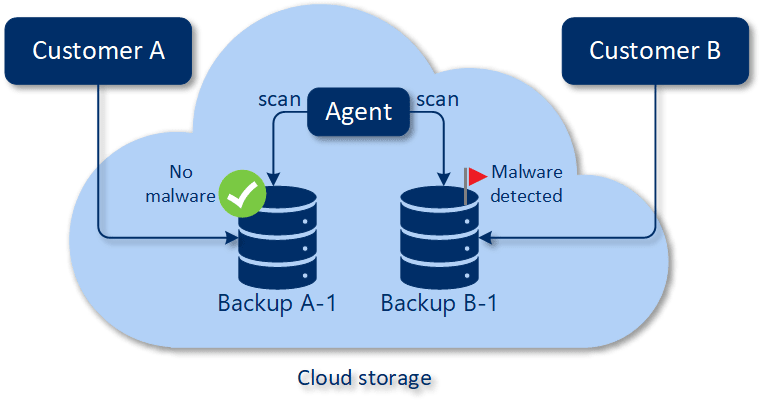
The backup scanning can be configured by using a backup scanning plan.
How to configure backup scanning in the cloud
Note the following:
- The supported backup types are "Entire machine" or "Disks/volumes" backups.
- Only volumes with the NTFS file system with GPT and MBR partitioning will be scanned.
- The supported backup location is cloud storage (currently, only Acronis hosted).
- The backups that have CDP recovery points can be selected for scanning but only regular recovery points (excluding CDP recovery points) will be scanned.
- When the CDP backup was selected for safe recovery of an entire machine, the machine will be safely recovered without the data in the CDP recovery point. To restore the CDP data, start the Files/folders recovery activity.
To configure backup scanning in the cloud, create a backup scanning plan.
The results of backup scanning can be found on the dashboard in the “Backup scanning details” widget.