- If there is not Agent for Office 365 in your organization, install Agent for Office 365 on the machine that was backed up (or on another machine with the same Microsoft Exchange Server version).
- If you already have Agent for Office 365 in your organization, copy libraries from the machine that was backed up (or from another machine with the same Microsoft Exchange Server version) to the machine with Agent for Office 365, as described in "Copying Microsoft Exchange libraries".
- When recovering from an application-aware backup: under Devices, select the machine that originally contained the data that you want to recover.
- When recovering from a database backup, click Devices > Microsoft Exchange > Databases, and then select the database that originally contained the data that you want to recover.
If the machine is offline, the recovery points are not displayed. Use other ways to recover:
- [Only when recovering from an application-aware backup] If the backup location is cloud or shared storage (i.e. other agents can access it), click Select machine, select an online machine that has Agent for Exchange or Agent for VMware, and then select a recovery point.
- Select a recovery point on the Backup storage tab.
The machine chosen for browsing in either of the above actions will perform the recovery instead of the original machine that is offline.
The following search options are available. Wildcards are not supported.
- For email messages: search by subject, sender, recipient, and date.
- For events: search by title and date.
- For tasks: search by subject and date.
- For contacts: search by name, email address, and phone number.
When an email message is selected, you can click Show content to view its contents, including attachments.
Tip Click the name of an attached file to download it.
To be able to select folders, click the recover folders icon.
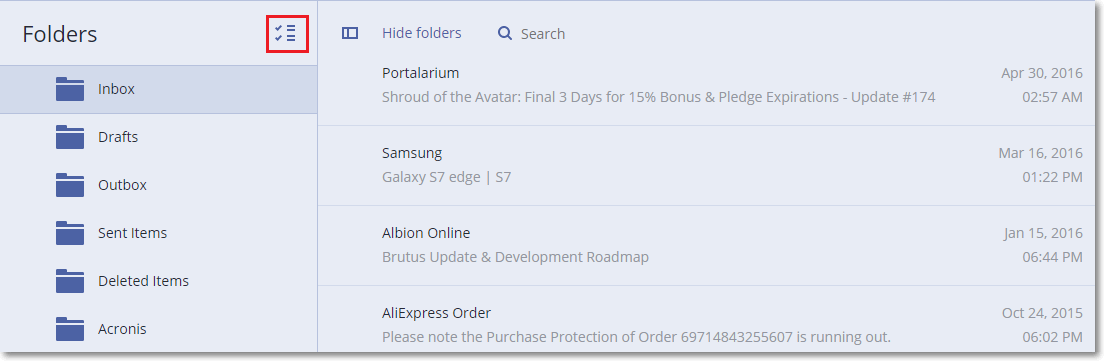
To recover to an Exchange Server, keep the default Microsoft Exchange value in Recover to.
Specify the fully qualified domain name (FQDN) of a machine where the Client Access role (in Microsoft Exchange Server 2010/2013) or Mailbox role (in Microsoft Exchange Server 2016 or later) is enabled. The machine must belong to the same Active Directory forest as the machine that performs the recovery.
If prompted, provide the credentials of an account that will be used to access the machine. The requirements for this account are listed in "Required user rights".
By default, the original mailbox is selected. If this mailbox does not exist or a non-original target machine is selected, you must specify the target mailbox.