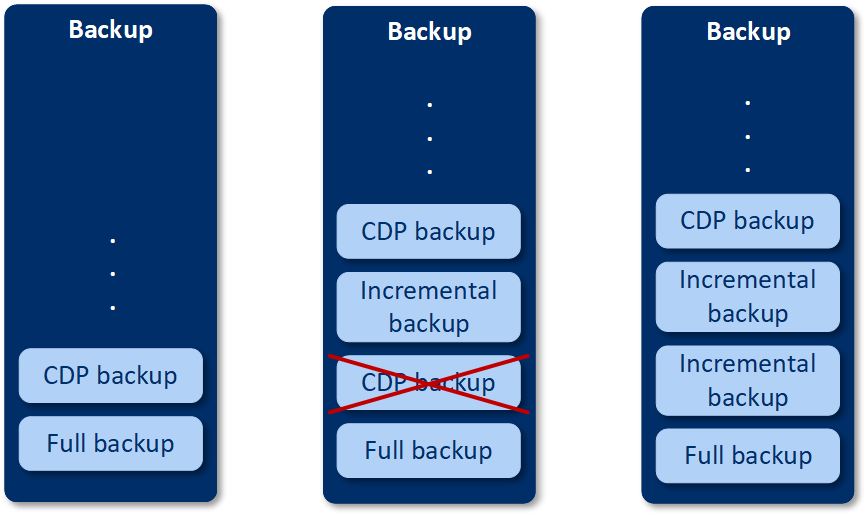
Backups are usually performed with the regular but quite long time intervals due to performance reasons. If the system is suddenly damaged, the data changes between the last backup and the system failure will be lost.
The Continuous data protection functionality allows you to back up changes of the selected data between the scheduled backups on the continuous basis:
You can select particular files for continuous data protection from the data selected for a backup. The system will back up every change of these files. You can recover these files to the last change time.
Currently, the Continuous data protection functionality is supported for the following operating systems:
The supported file system: NTFS only, local folders only (shared folders are not supported).
The Continuous data protection option is not compatible with the Application backup option.
How it works
Let's call the backup that is created on continuous basis the CDP backup. For the CDP backup to be created, a full backup or incremental backup have to be created preliminarily.
When you first run the protection plan with the backup module and Continuous data protection enabled, a full backup is created first. Right after that the CDP backup for the selected or changed files/folders will be created. The CDP backup always contains data selected by you in the latest state. When you make changes to the selected files/folders, no new CDP backup is created, all changes are recorded to the same CDP backup.
When the time comes for a scheduled incremental backup, the CDP backup is dropped, and a new CDP backup is created after the incremental backup is done.
Thus, the CDP backup always stays as the latest backup in the backup chain having the latest actual state of the protected files/folders.
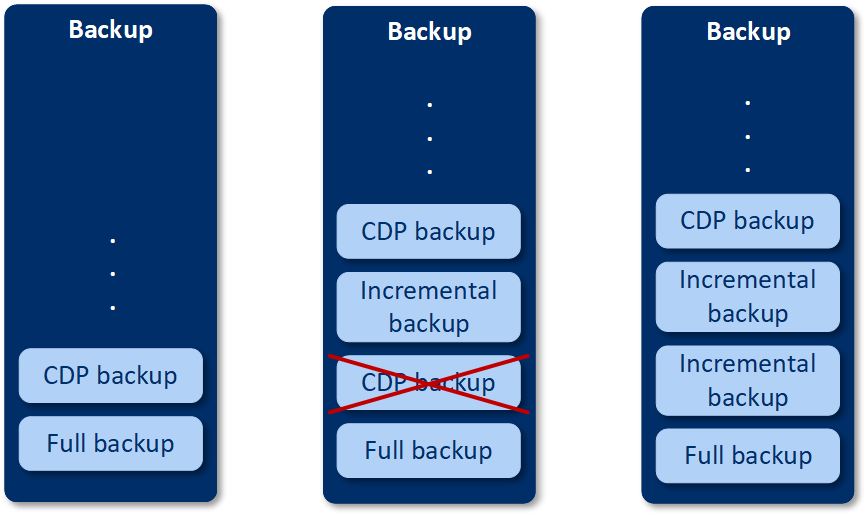
If you already have a protection plan with the backup module enabled and you decided to enable Continuous data protection, then the CDP backup will be created right after enabling the option as the backup chain already has full backups.
Supported data sources and destinations for continuous data protection
For continuous data protection proper work, you need to specify the following items for the following data sources:
What to back up |
Items to back up |
Entire machine |
Either files/folders or applications must be specified |
Disks/volumes |
Disks/volumes and either files/folders or applications must be specified |
Files/folders |
Files/folders must be specified Applications can be specified (not mandatory) |
The following backup destinations are supported for continuous data protection:
To protect the devices with continuous data protection
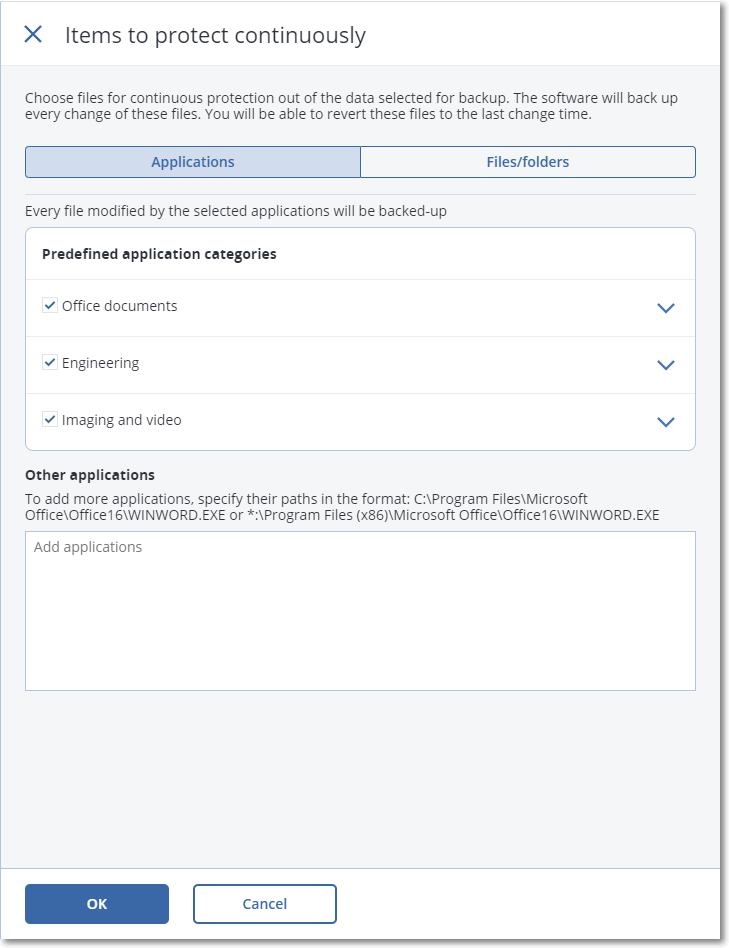
You can select the applications from the predefined categories or specify other applications by defining the path to the application executable file. Use one of the following formats:
C:\Program Files\Microsoft Office\Office16\WINWORD.EXE
OR
*:\Program Files (x86)\Microsoft Office\Office16\WINWORD.EXE
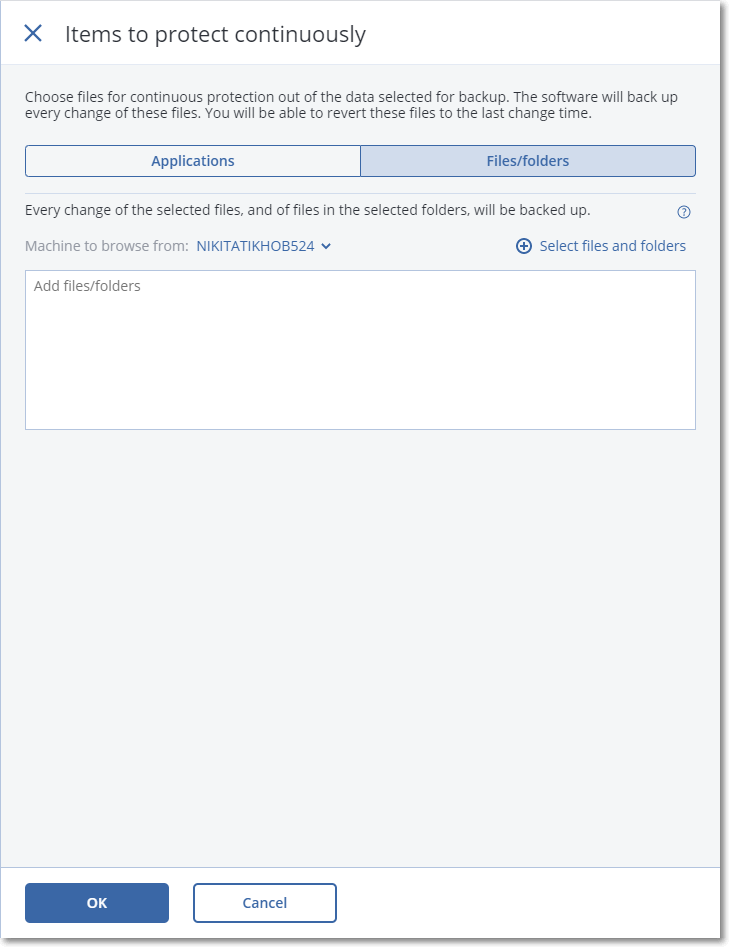
Machine to browse from – specify the machine whose files/folders you want to select for continuous data protection.
Click Select files and folders to select files/folders on the specified machine.
Important If you manually specify a whole folder whose files will be continuously backed up, use the mask, for example:
Correct path: D:\Data\*
Incorrect path: D:\Data\
In the text field, you can also specify rules for selecting files/folders that will be backed up. For more details how to define rules, refer to "Selecting files/folders". When ready, click Done.
As a result, the protection plan with continuous data protection enabled will be assigned to the selected machine. After the first regular backup, the backups with the latest copy of the protected by CDP data will be created on the continuous basis. Both, the data defined via Applications and Files/folders, will be backed up.
Continuously backed-up data are retained according to the retention policy defined for the backup module.
How to distinguish backups that are protected on continuous basis
The backups that are backed up on continuous basis have the CDP prefix.
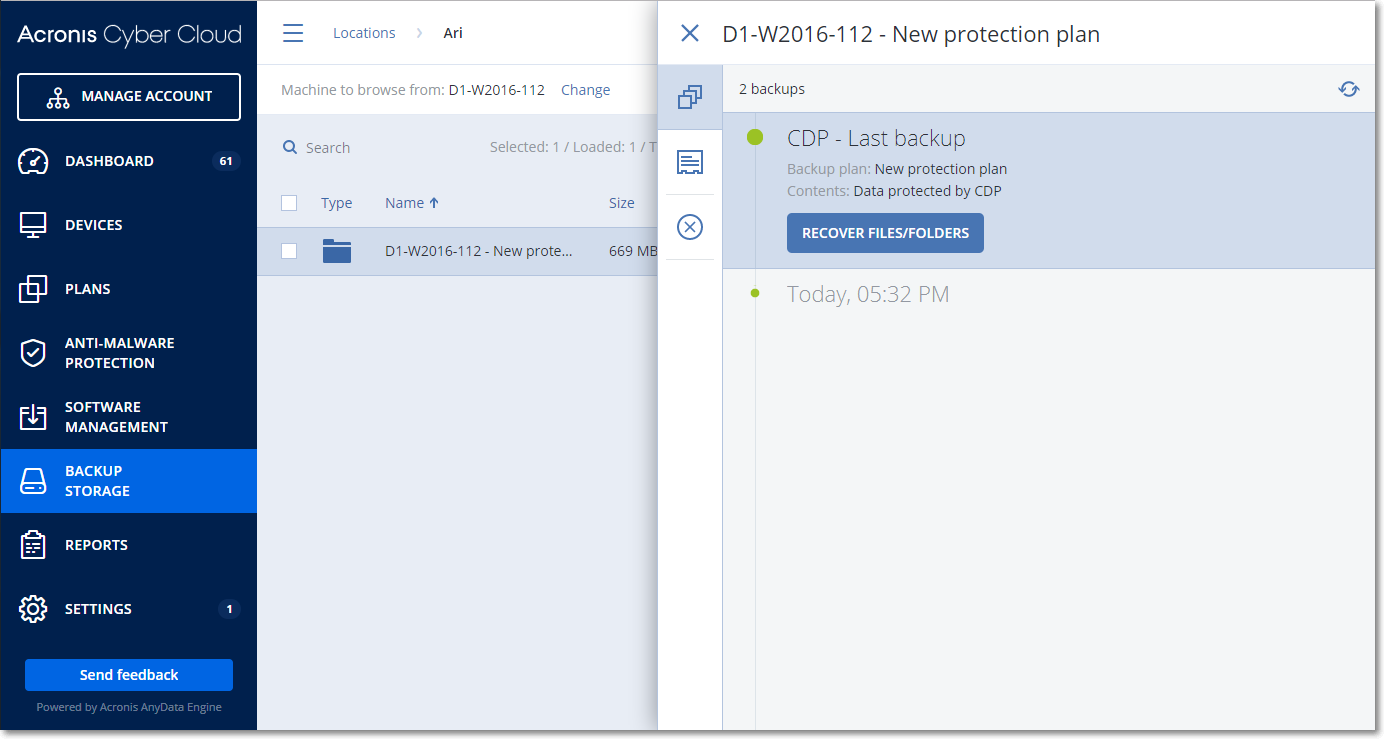
How to recover your entire machine to the latest state
If you want to be able to recover an entire machine to the latest state, you can use the Continuous data protection (CDP) option in the backup module of a protection plan.
You can recover either an entire machine or files/folders from a CDP backup. In first case, you will get an entire machine in the latest state, in the second case – files/folders in the latest state.