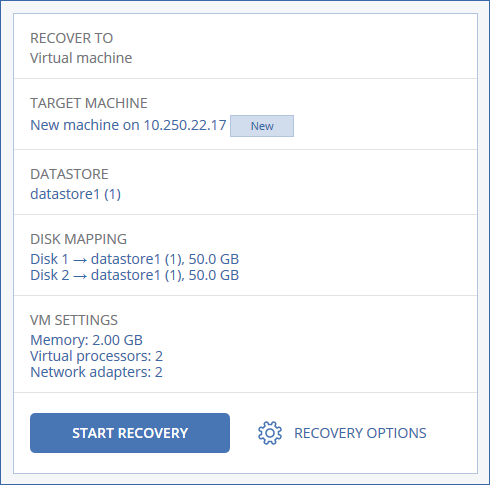- Select a backed-up machine, click Recovery, and then select a recovery point.
- Select a recovery point on the Backup storage tab.
Recovery to a physical machine is possible only if the disk configuration of the target machine exactly matches the disk configuration in the backup.
If this is the case, continue to step 4 in "Physical machine". Otherwise, we recommend that you perform the V2P migration by using bootable media.
To recover to another virtual machine, click Target machine, and then do the following:
- Select the hypervisor (VMware ESXi, Hyper-V, Virtuozzo, or Virtuozzo Infrastructure Platform).
Only Virtuozzo virtual machines can be recovered to Virtuozzo. For more information about V2V migration, refer to "Machine migration".
- Select whether to recover to a new or existing machine.
- Select the host and specify the new machine name, or select an existing target machine.
- Click OK.
- [Optional, not available for Virtuozzo Infrastructure Platform] Click Datastore for ESXi or Path for Hyper-V and Virtuozzo, and then select the datastore (storage) for the virtual machine.
- [Optional] Click Disk mapping to view the datastore (storage), interface, and provisioning mode for each virtual disk. You can change these settings, unless you are recovering a Virtuozzo container or Virtuozzo Infrastructure Platform virtual machine.
For Virtuozzo Infrastructure Platform, you can only select the storage policy for the target disks. To do so, select the desired target disk, and then click Change. In the blade that opens, click the gear icon, select the storage policy, and then click Done.
The mapping section also enables you to choose individual disks for recovery.
- [Optional for VMware ESXi, Hyper-V, and Virtuozzo] Click VM settings to change the memory size and the number of processors (for Virtuozzo Infrastructure Platform: select Flavor), or the network connections of the virtual machine.
Note For Virtuozzo Infrastructure Platform, selecting flavor is a required step.